Outlook PC
Set up mailbox on mobile
To activate your mailbox properly, you need to go through a number of steps. To make it as easy as possible for you, everything is explained step by step here. If you have any questions, you can email pr@eindhovensereddingsbrigade.nl .
Have fun with the Microsoft 365 package,
Communications & PR committee
1. Download the app.
Start by downloading the apps below if they are not already on your device.
Android
Outlook app
https://go.microsoft.com/fwlink/p/?LinkID=733934&clcid=0x413&culture=nl-nl&country=NL
iOS
Outlook app
https://go.microsoft.com/fwlink/p/?LinkID=733936&clcid=0x413&culture=nl-nl&country=NL
2. Log in to Outlook app.
If you are not using this app yet, you will be taken directly to the login page. If you have already added multiple email addresses, you can click on the circle at the top left and then on the envelope with the + sign on the right.
Enter your personal ERB email address and click on "Continue >".
Enter the password and click on "Login".
Your personal account is now logged in, go to step 3A to add the shared mailbox.


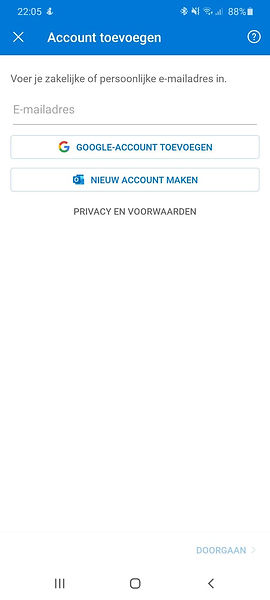
3. Set up shared mailbox.
In the Outlook app, press the circle at the top left.
Now, in the row of circles, press the circle with the envelope with the + sign.
Now click on “Add Shared Mailbox”.
Now press your personal ERB email address.
Enter the first part of the email address, for example info, exam, pr etc. and click on "Continue".
The shared mailbox is now added to the Outlook app. Repeat step 3 for each shared mailbox .


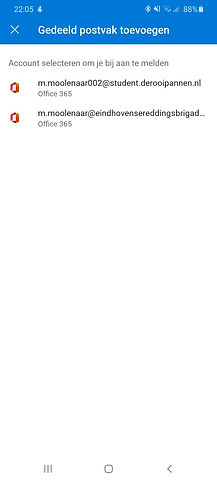

4. The mobile version of Outlook is set up.
The mobile version of Outlook is now properly configured. For further questions, please contact us at pr@eindhovensereddingsbrigade.nl .
Yours sincerely,
Communications & PR committee