Microsoft 365
Logging in to Microsoft 365 for the first time
To activate your Microsoft 365 account properly, you need to go through a number of steps. To make it as easy as possible for you, everything is explained step by step here. If you have any questions, you can email pr@eindhovensereddingsbrigade.nl .
Have fun with the Microsoft 365 package,
Communications & PR committee
1A. The home screen
The home screen can be found at https://portal.office.com

1B. The home screen
Enter your @eindhovensereddingsbrigade.nl address in the "Email address, phone number or Skype name" field.
Click next, the page will immediately get an ERB tint.
Enter the temporary password you received by email in the Password field and click on "Log in".
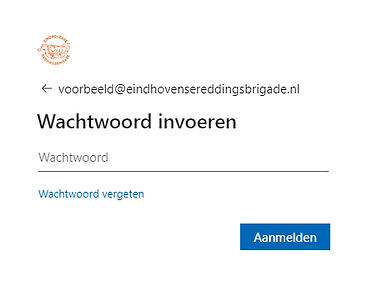
2A. Updating your password

2B. Update your password
In Current password, enter the temporary password you received;
In New password, enter a password of your own choosing;
Under Confirm Password, enter the password you created yourself again.
Click on "Login".
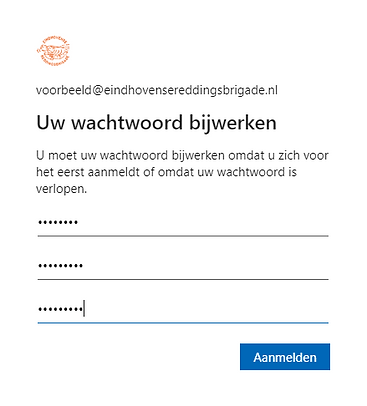
3A. Additional information is required
If you want to change your password in the future or have lost it, you can request a new one via an SMS on your phone (Option 4a) and/or via an email to another email address (Option 4b). This address may not be linked to your @eindhovensereddingsbrigade.nl address. To be able to do this, you must first enter the correct information here. Click on "Next".

3B. Additional information is required
Select telephone and/or email and click on "Set up now".

4a. Phone for authentication
Below is how to set up the phone data. If you only want to set up an alternative email address, scroll down to "4b. Email address for authentication".
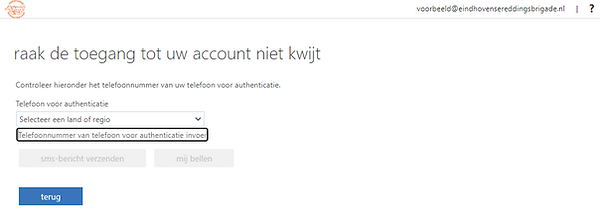
4a1. Phone for authentication
Select the country where your number is from and enter your telephone number.
Then click on "send text message" or "call me".

4a2. Phone for authentication
View the SMS or answer the call on your phone.

4a3. Phone for authentication
Enter the verification code received on your phone and click "verify".
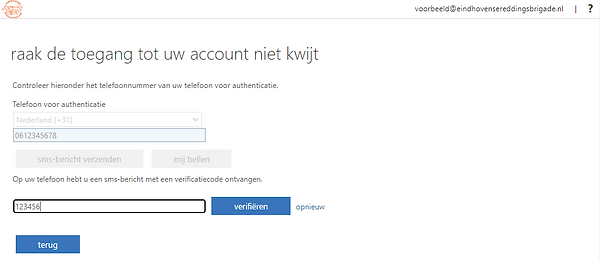
4a4. Phone for authentication
Click "Finish" or "Set Up Now" under Email Address to set this up as well.

4b1. Email address for authentication
Below is how to set up an alternate email address. If you only want to set up a phone, scroll up to "4a. Phone for authentication".

4b2. Email address for authentication
Before you can enter the code, you must first view the email on the email address you entered. If necessary, open a new screen (if you view the email online) and go there. Do not click away from this screen!

4b3. Email address for authentication
View the email on the alternate email address you set up, copy the code or write it down somewhere.

4b4. Email address for authentication
Enter the code from the email and click on "verify".

5. Complete authentication
Once you have entered a telephone number and/or email address, you can click on "finish".

6. Registration completed
If all goes well, you will now enter the Microsoft 365 portal. Here you can follow a short tour to see which functions you can use.
If you have any questions, please contact us at pr@eindhovensereddingsbrigade.nl .




